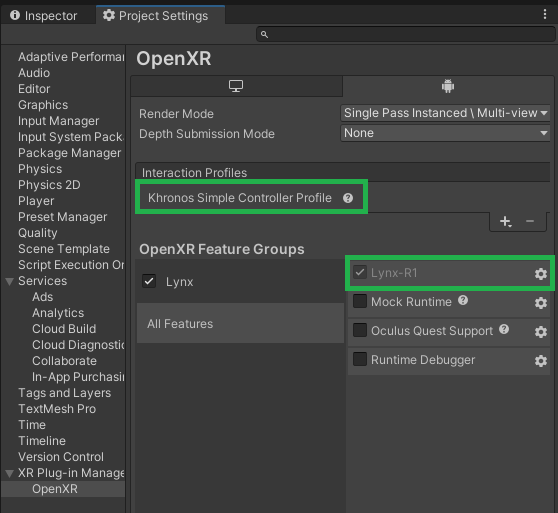Manual project configuration
Last updated: 3 years ago | Visibility: Public
Context
This article describes how to manually configure your project for the Lynx headset.
Configuration
Build settings
First, from build settings you need to target Android platform.
1. File > Build settings
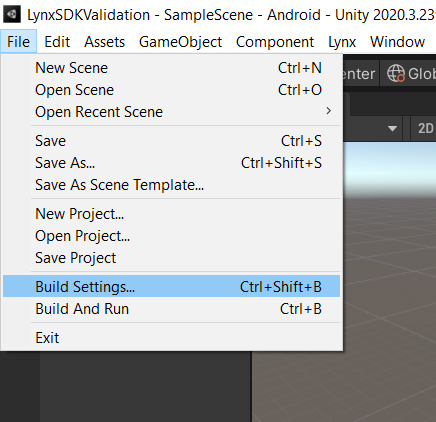
2. Click on Android platform
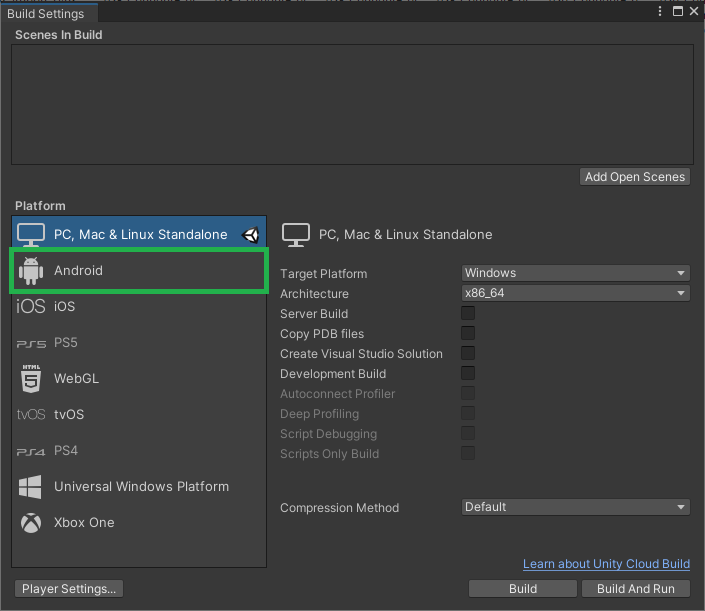
3. File > Build settings
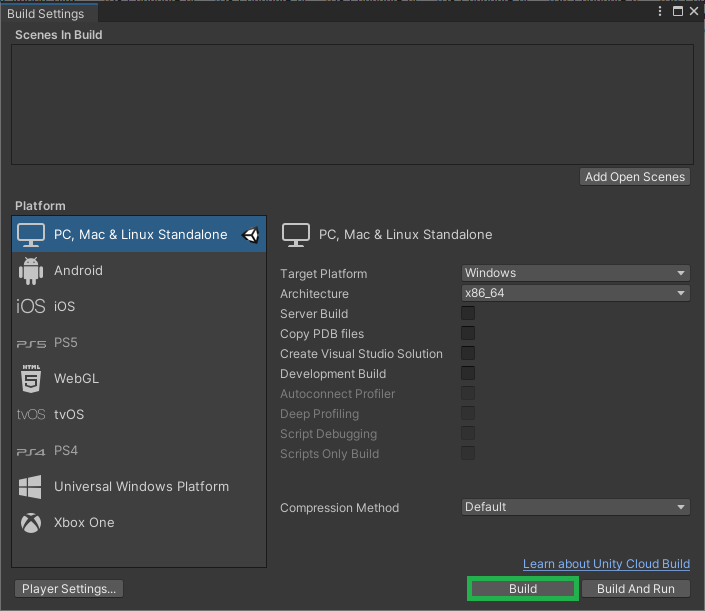
Then, you can click on "Player Settings..." to access configuration for the following steps.
Player settings
Under player settings, you have to set the following configuration
- Resolution and presentation
- Default Orientation : "Landscape Left"
Other settings
- Color space: Linear
- Graphics APIs: OpenGLES3 (remove the others)
- Multithreaded Rendering: disabled
- Minimum API: Android 10.0 (API level 29)
- Scripting Backend: IL2CPP
- Target Architectures: ARM64 (remove the others)
- Active input Handling: Both
OpenXR Settings
To use OpenXR, you need to enable Lynx-R1 loader.
1. Under Project settings > Plugin Management, select OpenXR (Android tab)
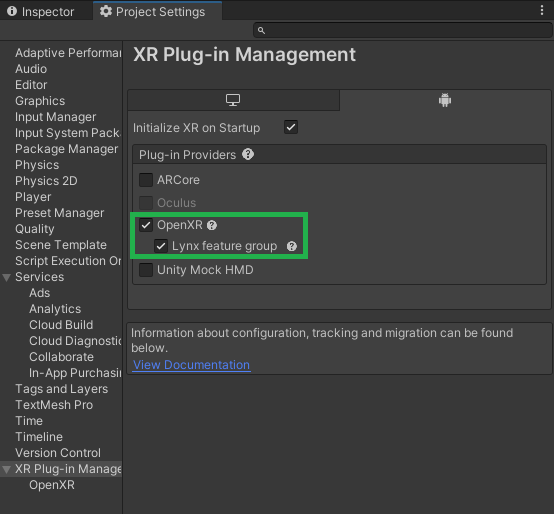
2. Under Under Project settings > OpenXR, enable Lynx-R1 (Android tab)