Get Started
Last updated: 2 years ago • 7 versions | Visibility: Public
Context
This article describes how to integrate Ultraleap handtracking in your project and how to use it in your scene with the Lynx SDK.
Limitations
- Ultraleap packages version < 6.10
Setup
1. Install Ultraleap packages
In Unity 2021 The installation of Ultraleap packages is automatic, use Unity Editor menu Lynx > Packages > Install Ultraleap packages

You will have to wait a few minutes for the installation, a popup should appear to confirm that a Scoped Registry has been added.

You just have to close it by pressing the "Close" button.
2. Import Lynx SDK "Module"
To import handtracking only, uncheck everything except Lynx > Modules > Handtracking.
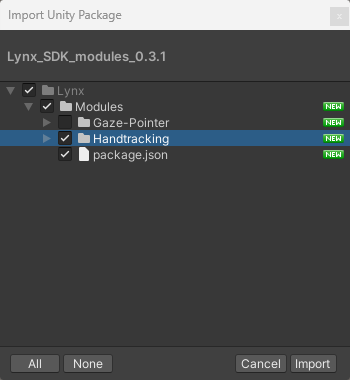
This module includes a mini-launcher to access the home application and other system settings, the possibility to easily add the hand tracking in your scenes and other developed features for custom applications.
3. OpenXR Setup
For OpenXR, you need to set up your project to use the handtracking service.
Under Project Settings > OpenXR > enable Ultraleap Hand Tracking (Android tab).
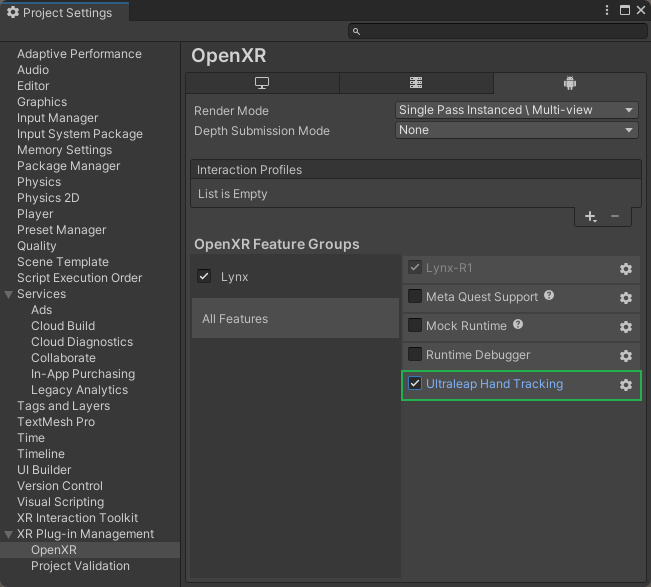
4. Scene setup
To add handtracking in your current scene, use Unity Editor menu Lynx > Inputs > Handtracking > Add handtracking

A popup should appear. If you are using the XR Interaction Toolkit package, you should have 2 options.
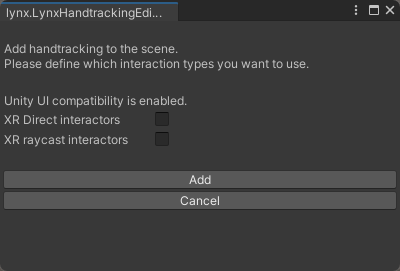
What does it do?
- Direct interactors: lets you use handtracking as XR Direct Interactors to interact with object having XRGrabInteractable component on it (cf. XR Interaction toolkit).
- Raycast interactors: lets you use handtracking as XR Raycast Interactors to interact with object having XRGrabInteractable component on it (cf. XR Interaction toolkit).
You should see a new object "Lynx Hands" in your scene.