Get Started
Last updated: 2 years ago • 7 versions | Visibility: Public
Context
This article describes how to integrate Ultraleap handtracking in your project and how to use it in your scene with the Lynx SDK.
Limitations
- Ultraleap Tracking package version > 6.10
Project setup
1. Import Modules package
At first, you must import in your project the Lynx Modules package from Lynx SDK.
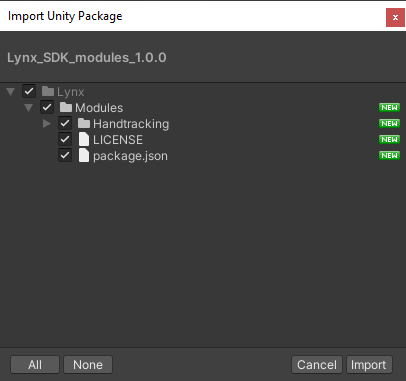
2. Import and configure Ultraleap packages
Following Project setup, you should already have the Ultraleap packages installed.
However, to be sure, you can automatically install the package by following the steps 2 and 3 in Project setup section:
Lynx > Settings > Install packages
Lynx > Settings > Configure project settings
Alternatively, for manual installation, please refer to Ultraleap XR and XRI documentation.
Scene setup
Ultraleap handtracking support XR Interaction Toolkit, so you should be able to use already existing scenes for OpenXR and XR Interaction Tookit with handtracking.
To ease the setup from scratch, you can add the handtracking via Unity Editor from Lynx menu in or context menu.
Lynx > Inputs > Handtracking > Add handtracking
![]()
Right click > Lynx > Inputs > Add handtracking
![]()
A popup window should appear, select the XR interactors you want to use.
![]()
Then, "Add" to add handtracking features (under Camera Offset).
![]()
You are now ready to build your handtracking scene!