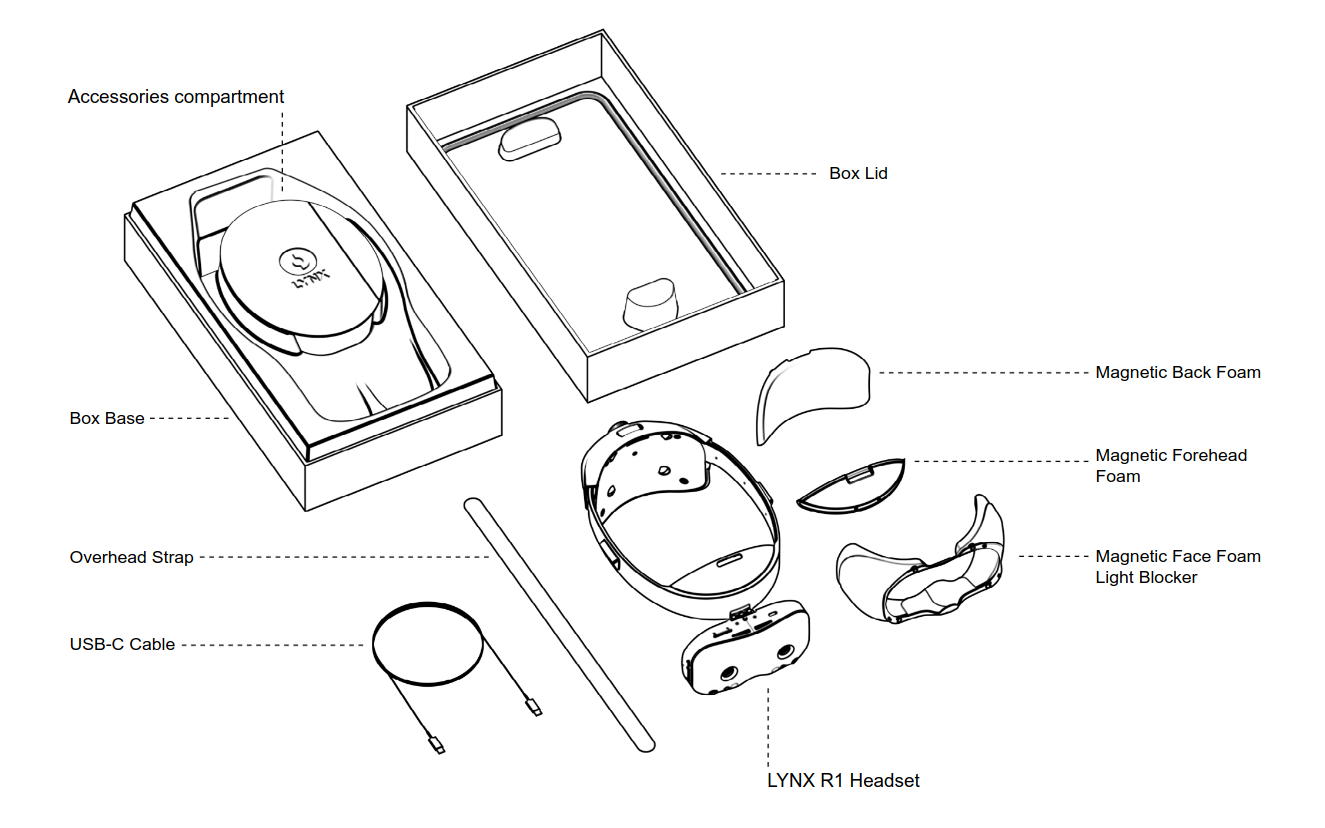Getting Started
Last updated: 23 days ago • 30 versions | Visibility: Public
What's in the box?
The Lynx-R1 packaging
The Lynx-R1 packaging contains the headset as well as a set of accessories listed below:
- Magnetic Back and Forehead foams (already mounted)
- Magnetic Light Blocker face foam
- Overhead strap
- USB-C cable
The magnetic Light Blocker face foam has been designed to provide full immersion when using VR apps. It is compatible with most pairs of glasses.
Note : we recommend removing the Light Blocker foam to users prone to cybersickness as the peripheral vision will alleviate most of the effect
The overhead strap is optional, it provides additional comfort when wearing the Lynx for extended periods of time.
The USB-C cable is 90° titled in order to be able to use the flip-up functionnality even when plugged in.
Lynx-R1 buttons, sensors and connector
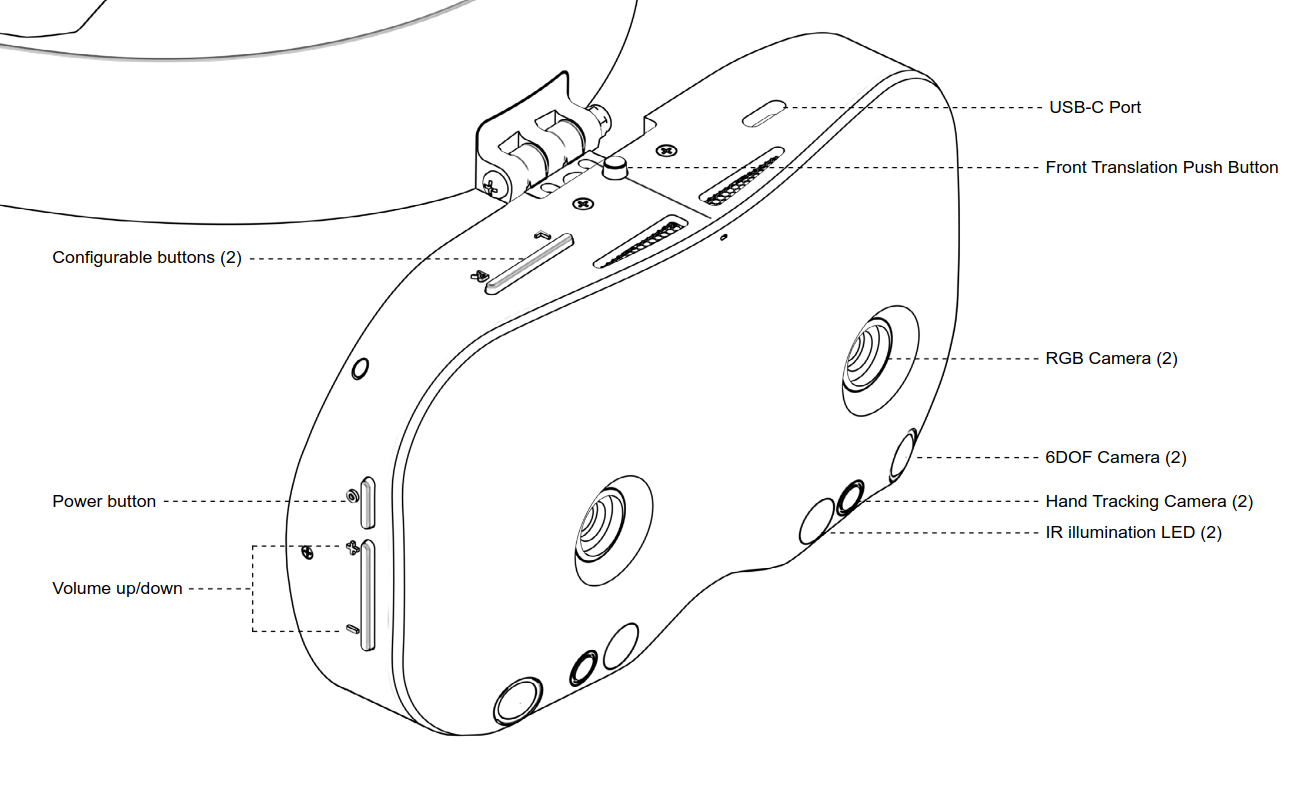
Front view of the Lynx-R1

Internal view of the Lynx-R1
Functionalities
Power Cycle:
- Pressing the Power button for 2 seconds will turn the device on and off
- Pressing the Power button and the Volume + button for ~30 seconds to recover the device if the battery was completely depleted
- Pressing the Power button shortly puts the device in Standby mode. The Standby mode will turn off the displays and pause some high-compute services. This mode is also triggered when the proximity sensor detects that the headset is not worn
IPD Adjustment
You can manually translate each lens of the headset to adjust it to your IPD.
The lens used in the headset is a very perticular prism, and you will notice quite well if you are not in the sweet spot of the lens.
The rule of thumb:
- If you are seeing a vertical line of aberration, you probably need to adjust the IPD setting of the lens
- If you are seeing an horizontal line of aberration, you probably need to adjust the tilt of the headset on your face
Eye Relief adjustment
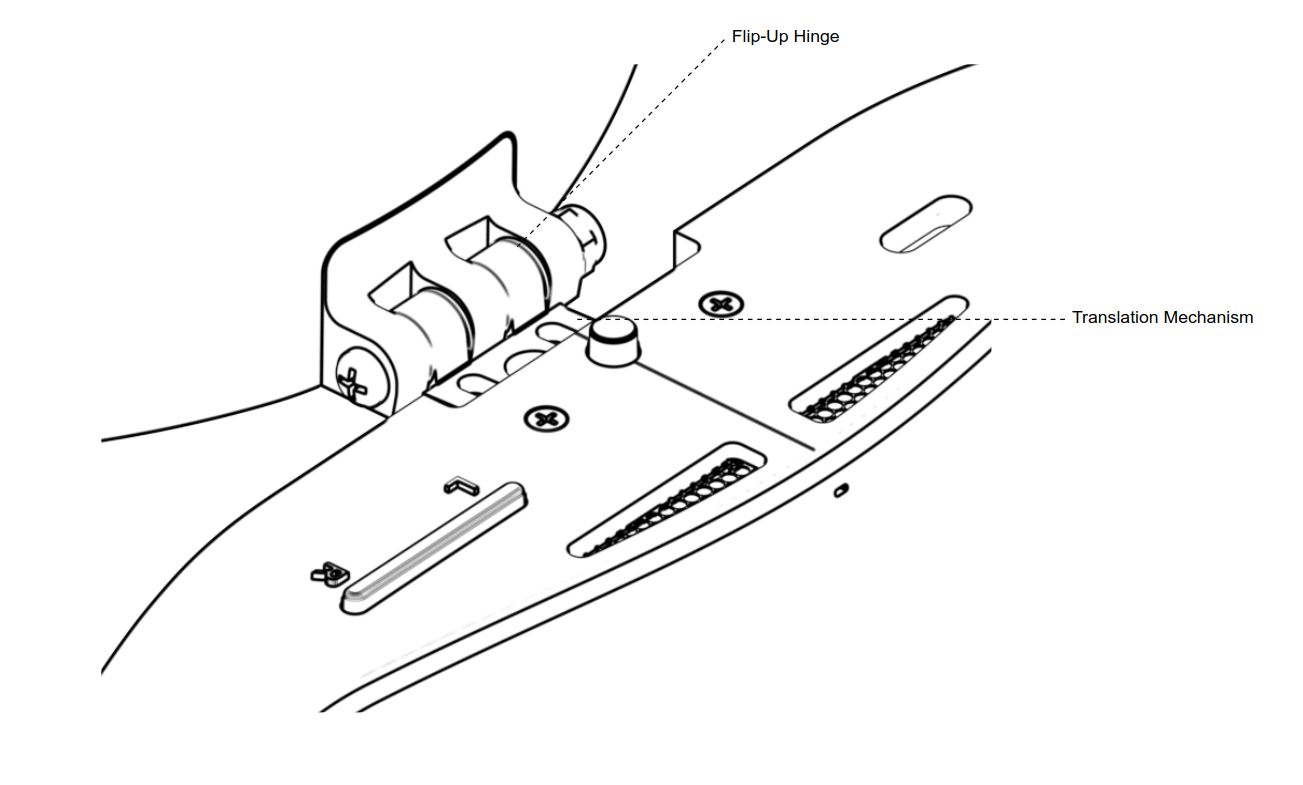
The flip-up and translation mechanism
You can flip-up your headset, but you can also adjust the distance between your face and the headset. It can be convenient to augment this distance if you want to keep your glasses on.
To adjust this setting, press the central button at the top of the headset to unlock the mechanism, and pull the front part of the headset out from the strap, following the axis of the mechanism.
VR-only mode
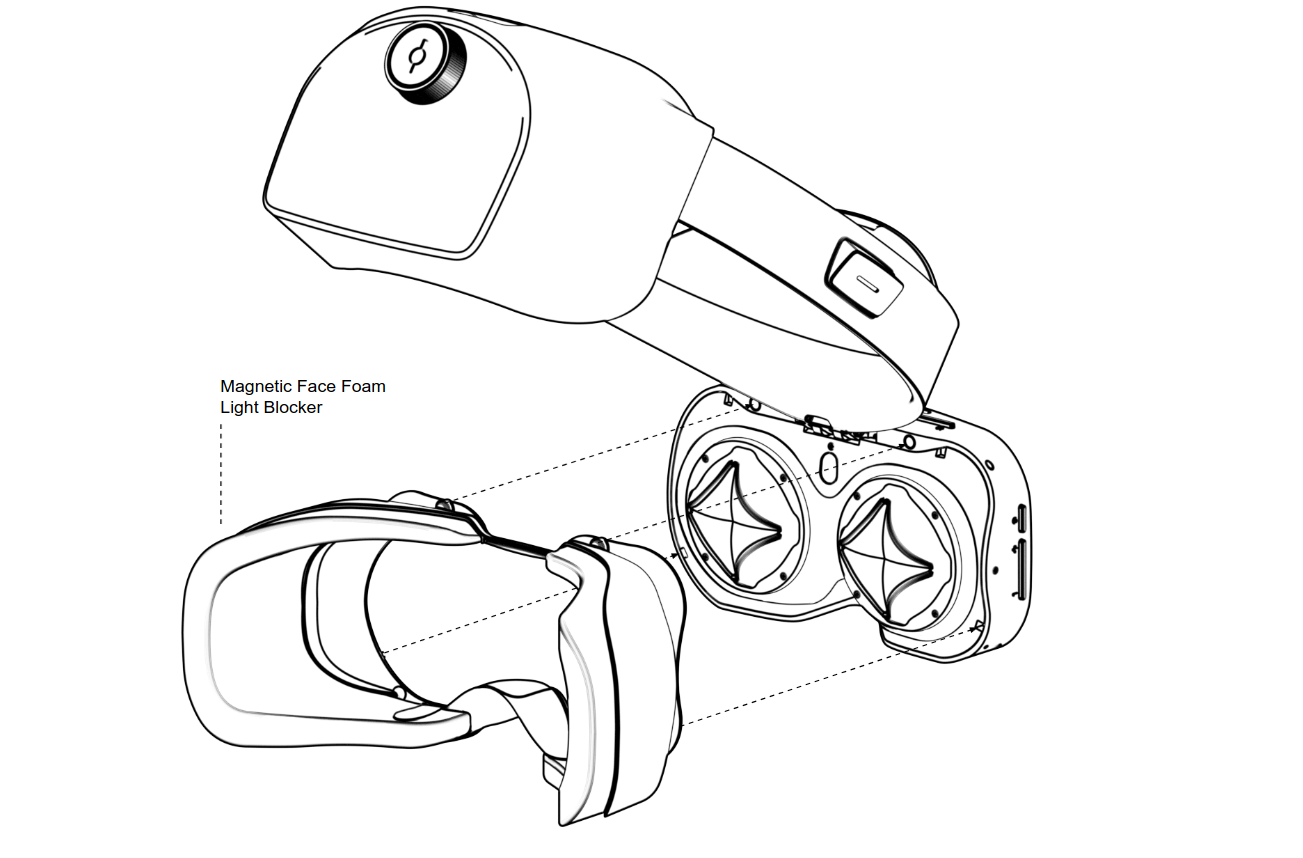
If you are using a VR-only app, it can be better to strap on the face foam. It is easy to set up as it should clip on the front part of the headset with magnets. Make sure it clips well and you should then have a more immersive experience for VR.
We advize to remove the face foam when you use Mixed Reality apps, as the real world in your peripheral vision will align with the field of view of the headset almost perfectly. This helps your proprioception and enhance the Mixed Reality experience.
Troubleshooting
In the case of an issue with your device, there are few steps you can take to try to solve it.
In any case, do not try to open your device, especially the front part. After the manufacturing process, each headset has its cameras carefully calibrated between them and with the accelereometer and gyroscope of the unit. If these components move slightly, the calibration might be off and you will experience poor tracking, and hand-tracking will probably not work.
For any issue with your device, we have a Support section just for that. The Help! forum is a space where the topics are only visible by you and our team.
As our bootloader is open, if you flashed something exotic on your device or tampered with the system data, you should be able to restore your device and your calibration files can be downloaded again through this website.